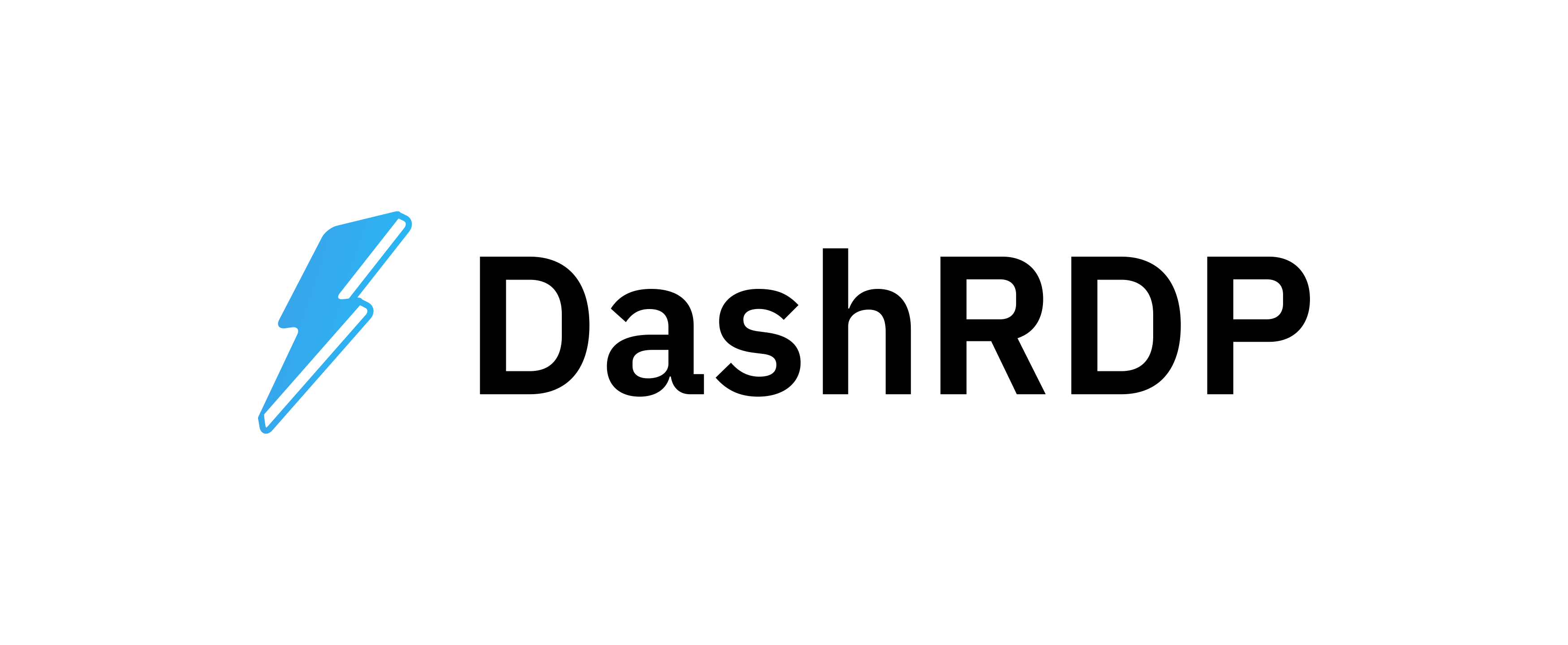-
Locate Server Details: Once logged in, navigate to the server details page. This page provides an overview of your server's configuration and status.
-
Open Install Tab: On the server details page, find and open the "Install" tab. This tab is specifically designed for managing operating system installations and related actions.
Review Options: The "Install" tab displays available OS installation options and templates. It also lists related actions you can perform.

-
Choose Reinstall OS: Locate the "Reinstall OS" option, which can be found either in the left-side menu or within the install/actions area of the control panel.
-
Select Operating System: Identify the desired operating system from the available options. Common choices include Ubuntu, AlmaLinux, or Windows.
-
Click OS Tile: Click on the tile representing the selected operating system. For example, if you've chosen Ubuntu, click its corresponding tile.
Choose Version: Select the desired version of the operating system from the dropdown menu that appears after clicking the OS tile.

Set up the new password or SSH key for the OS after installation:
-
Enter a strong password in the "New Password" and "Retype Password" fields. Consider using a combination of uppercase and lowercase letters, numbers, and symbols for enhanced security.
-
(Optional) Utilize the key icon to automatically generate a secure password. This feature simplifies the process and ensures a strong, unique password.
-
If you prefer SSH access, select an existing key from the "Select SSH keys" dropdown menu. Ensure the chosen key is securely stored and accessible.
-
Once you've verified all selections, click the "Reinstall" button located at the bottom of the page. Double-check all settings before proceeding.
-
The control panel will display a warning message, emphasizing that reinstalling will erase all existing data on the server. Confirm your decision to proceed with the reinstallation.
Monitor the installation progress: Navigate to the "Tasks and Logs" tab. This area provides real-time updates on the installation process. Wait patiently until the task status indicates completion. This step is crucial to ensure the installation is successful.